Hardware
Hardware¶
In the previous content, you have more or less understood the driver situation of the hardware. In this part, I will share the methods and techniques for determining your hardware model.
Using Windows to View Hardware¶
CPU Model¶
You can use the Device Manager or the built - in Task Manager in Windows, or use third - party software such as CPU - Z, AIDA64, and LuDaShi.
GPU Model¶
You can use the Device Manager or the built - in Task Manager in Windows, or use third - party software such as GPU - Z, AIDA64, and LuDaShi.
Chipset Model¶
Device Manager:
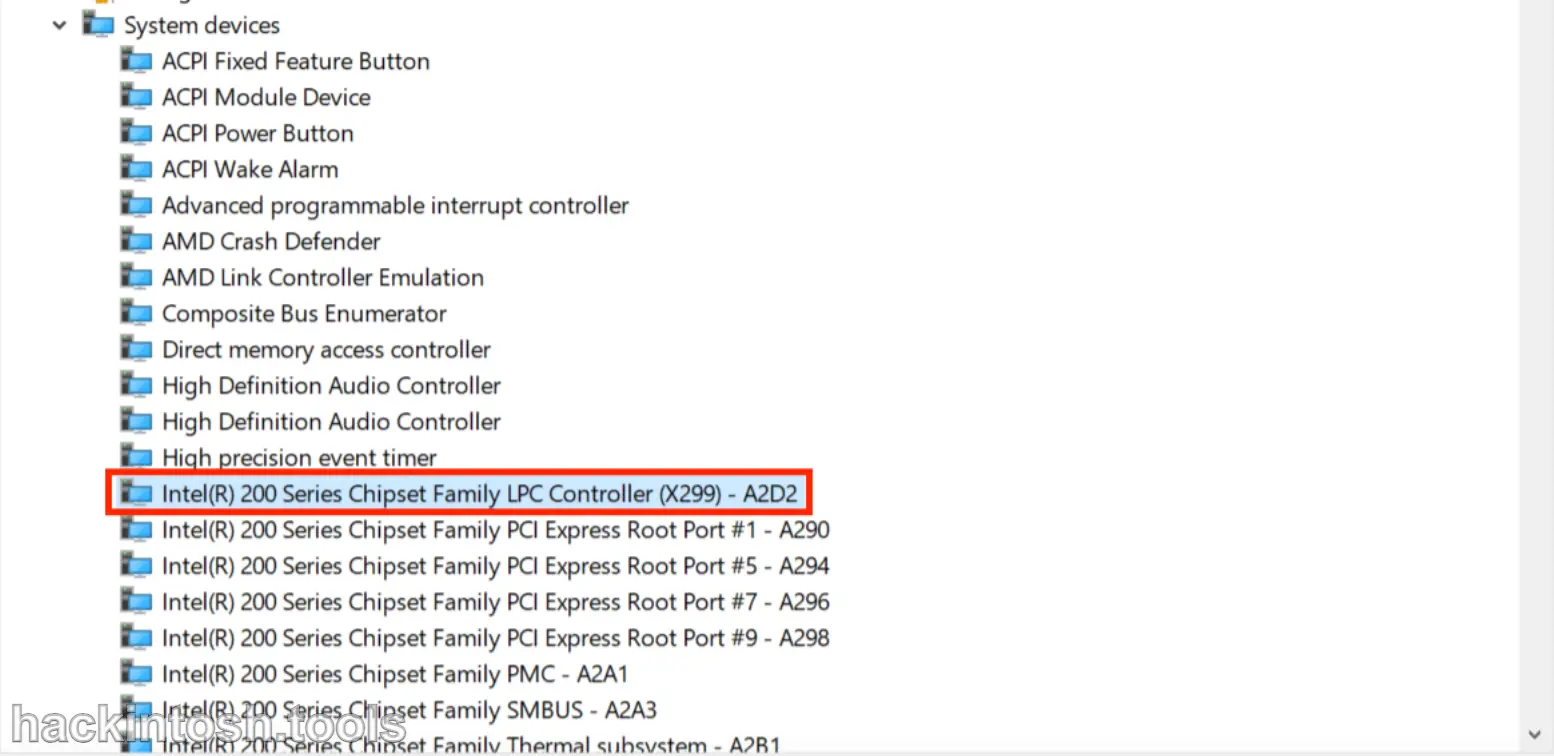
Or use third - party software like AIDA64:
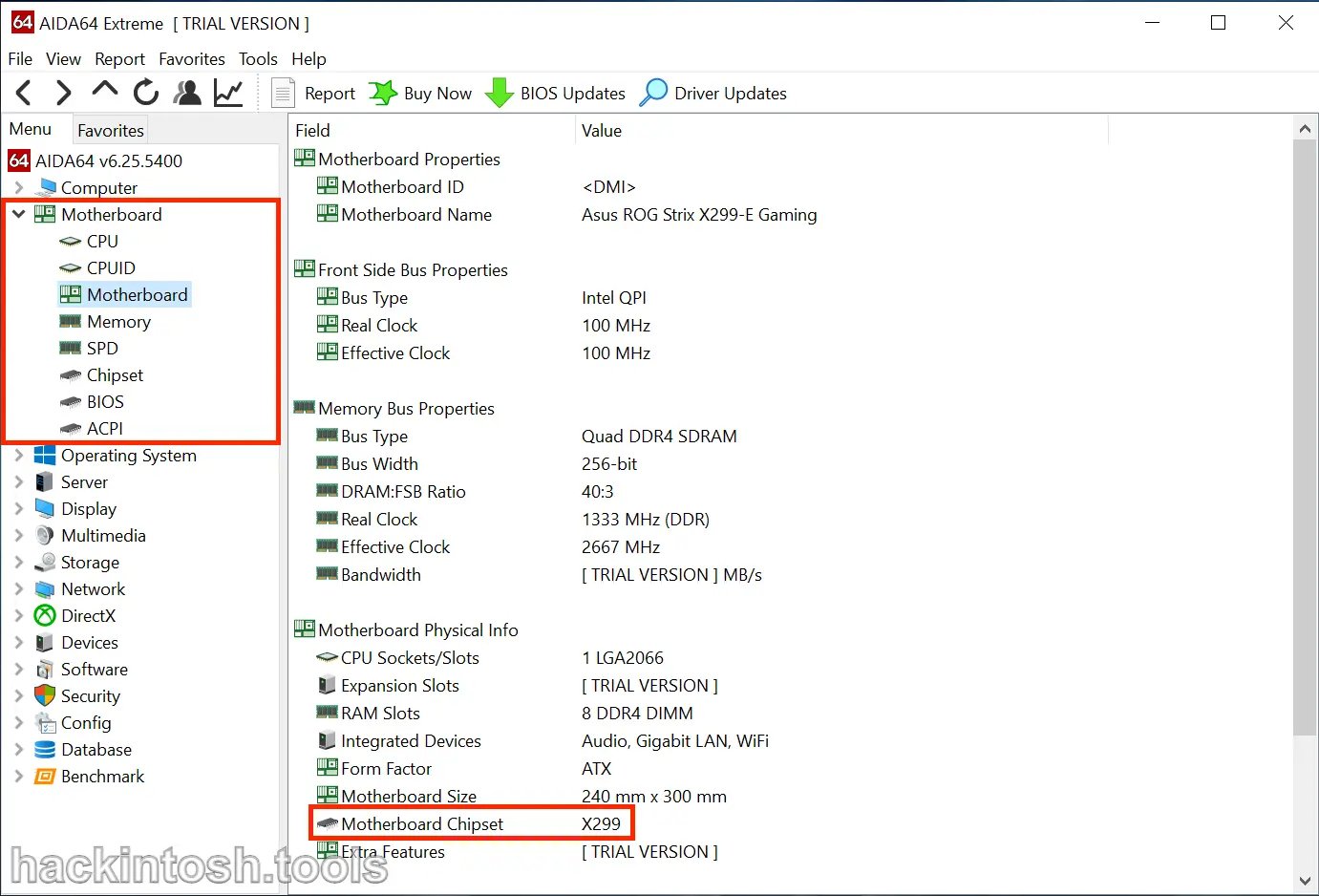
Sound Card Model¶
It is recommended to use third - party software such as AIDA64 and LuDaShi:
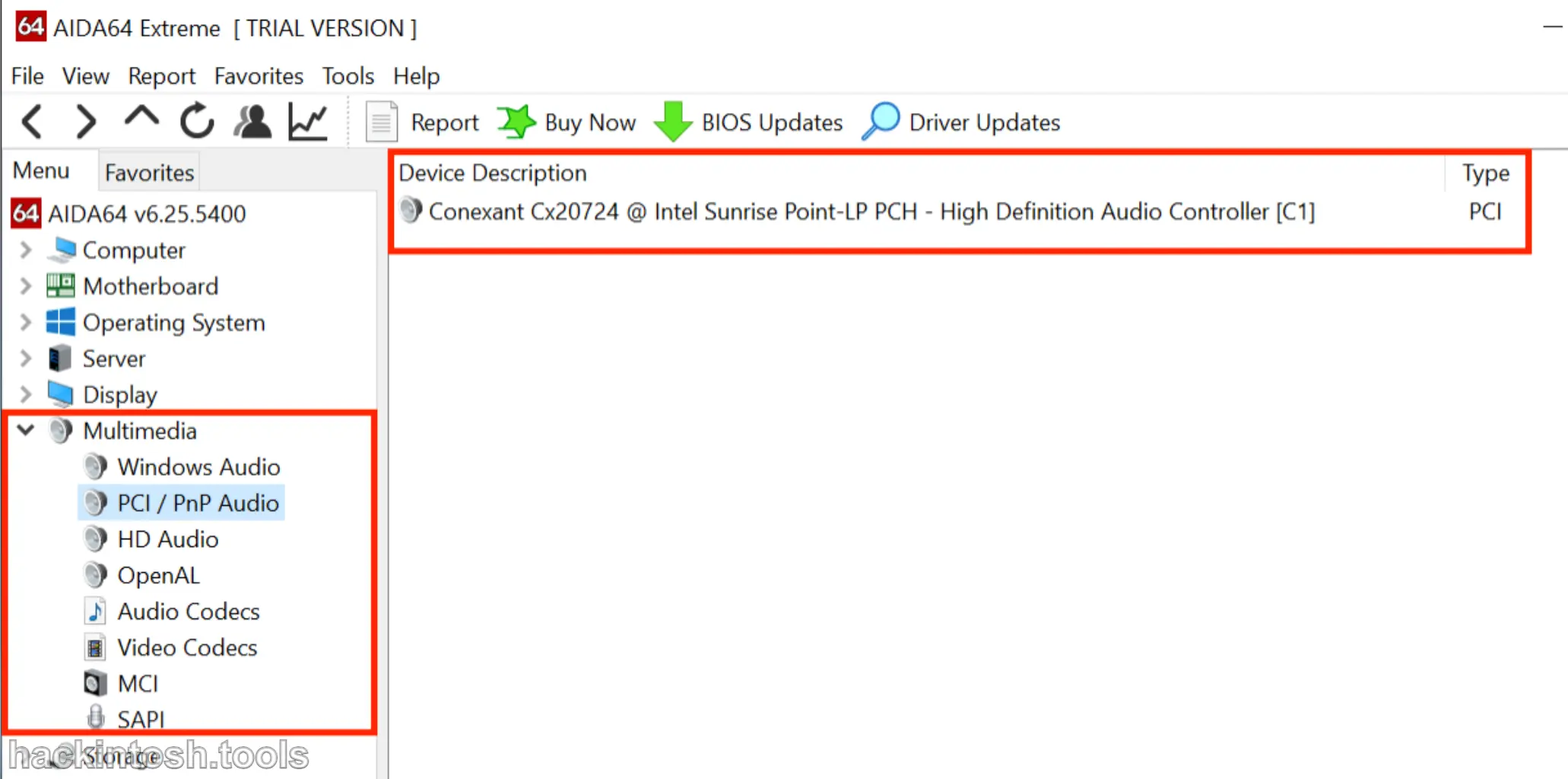
Network Card Model¶
You can use the Device Manager or AIDA64. It is still recommended to use third - party software to view:
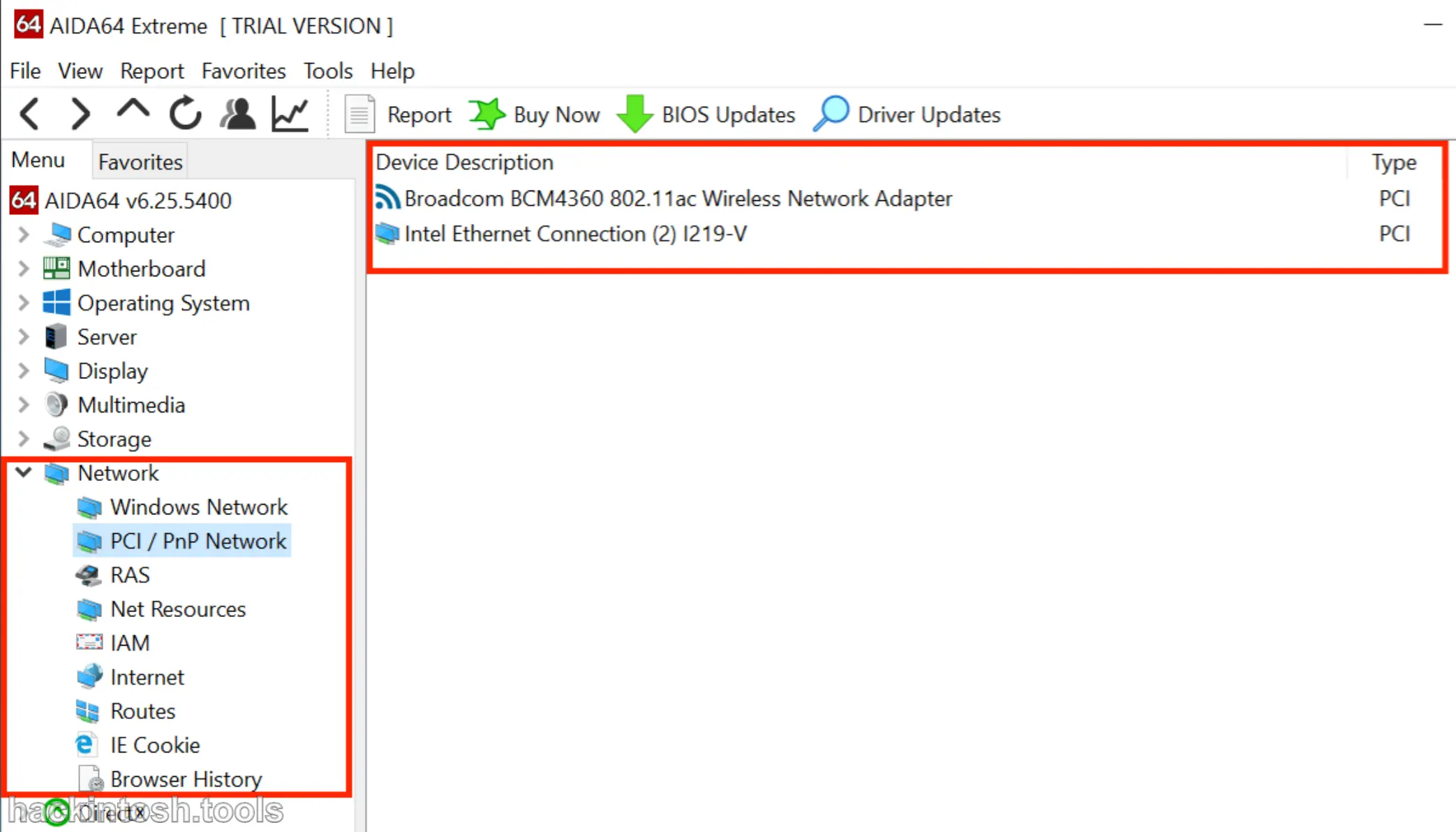
Hard Disk Model¶
For hard disks, detailed information usually can't be seen through software. You can only confirm it with the help of Google:
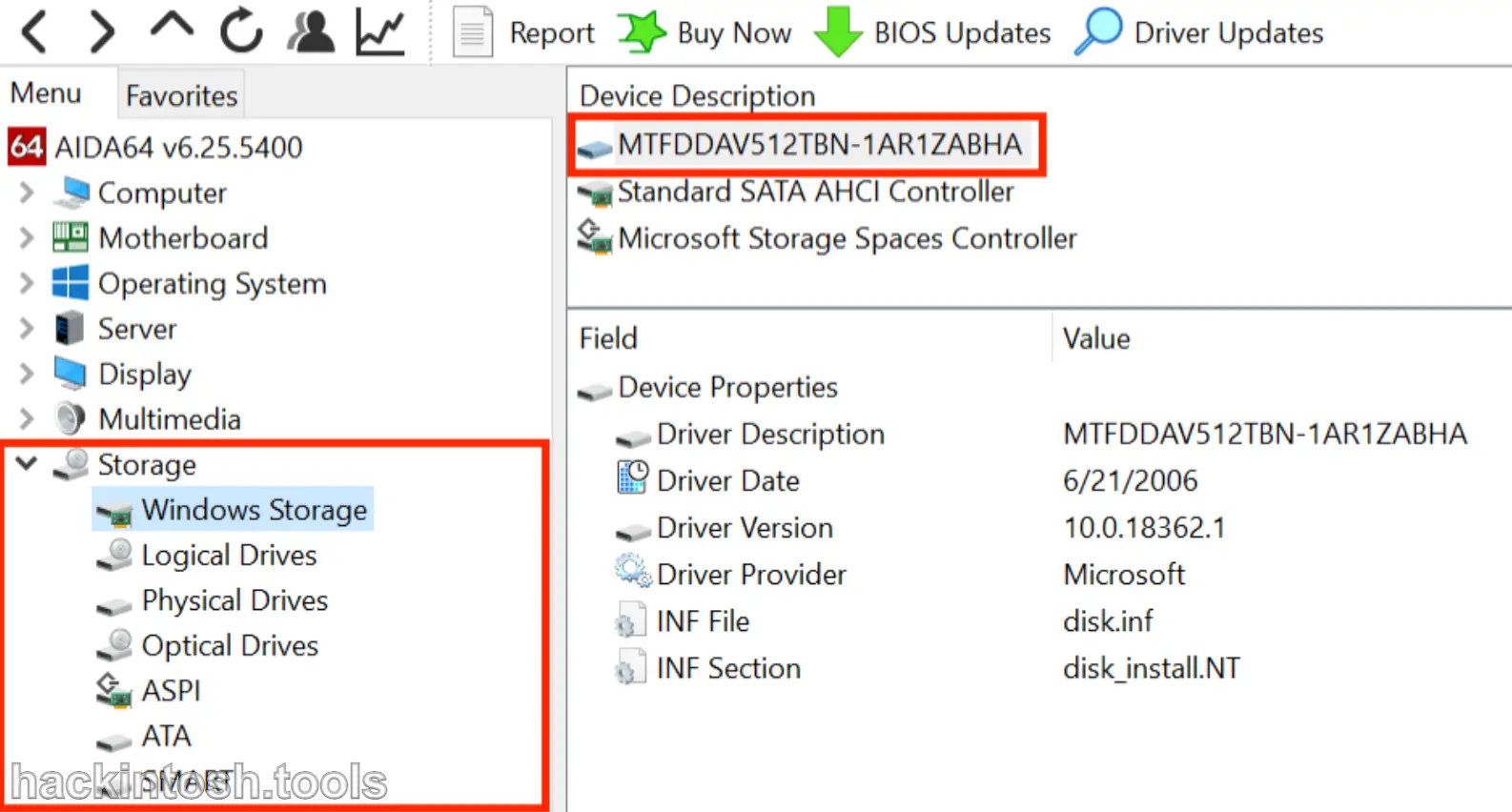
Keyboard, Touchpad, Touchscreen Connection Types¶
Unfortunately, AIDA64 doesn't provide any useful information for these types of devices. So we recommend using the Device Manager for this purpose.
- You can find these devices in the following locations:
Human Interface Devices(HID)KeyboardsMice and other Pointer Devices- To view the exact connection type of the device, select the pointer device and then enter
View -> Device by Connection. This will more intuitively show whether it is connected via PS2, I2C, SMBus, USB, etc.
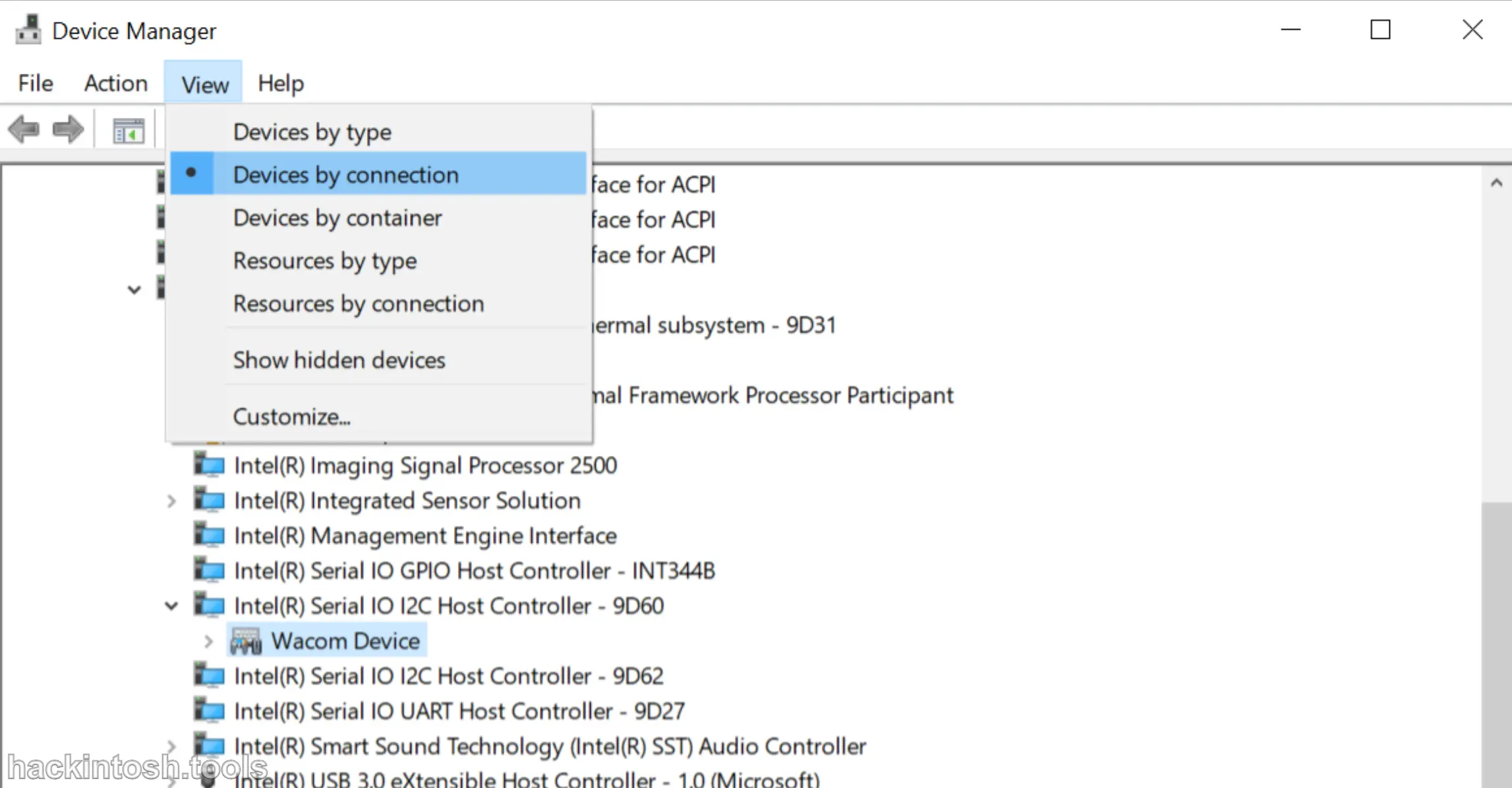
Depending on the device, it may be displayed under multiple names and connections. Mainly focus on the following points:
SMBus¶
Generally, the driver support for this kind of touchpad is relatively friendly, and the gestures are perfect. In the Device Manager, it will be shown as a straight - line PCI device, such as Synaptics SMBus Driver or ELAN SMBus Driver.
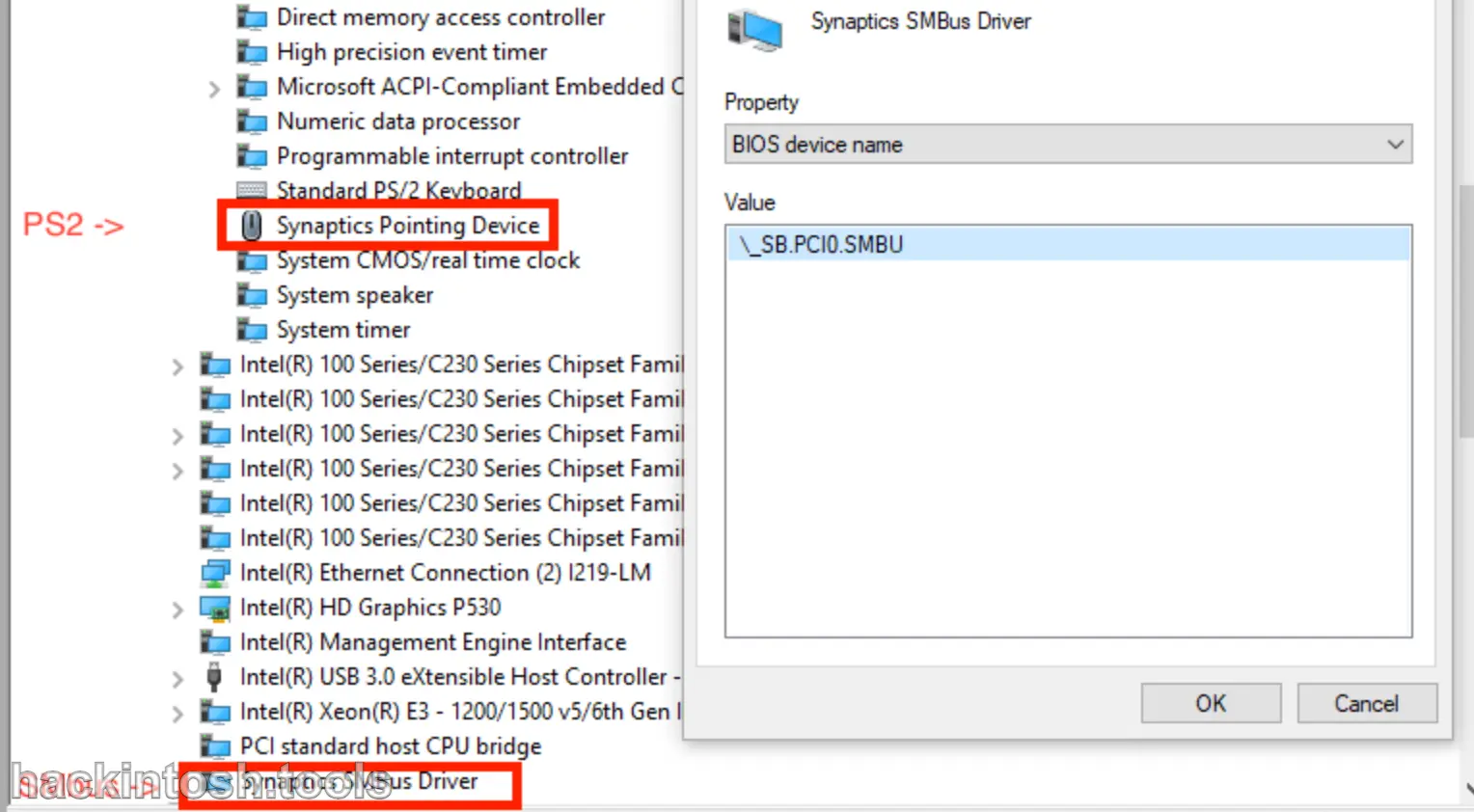
USB¶
These will be shown as a PS2 Compliant Trackpad, and in USB when we switch our connection view to Device by Connection.
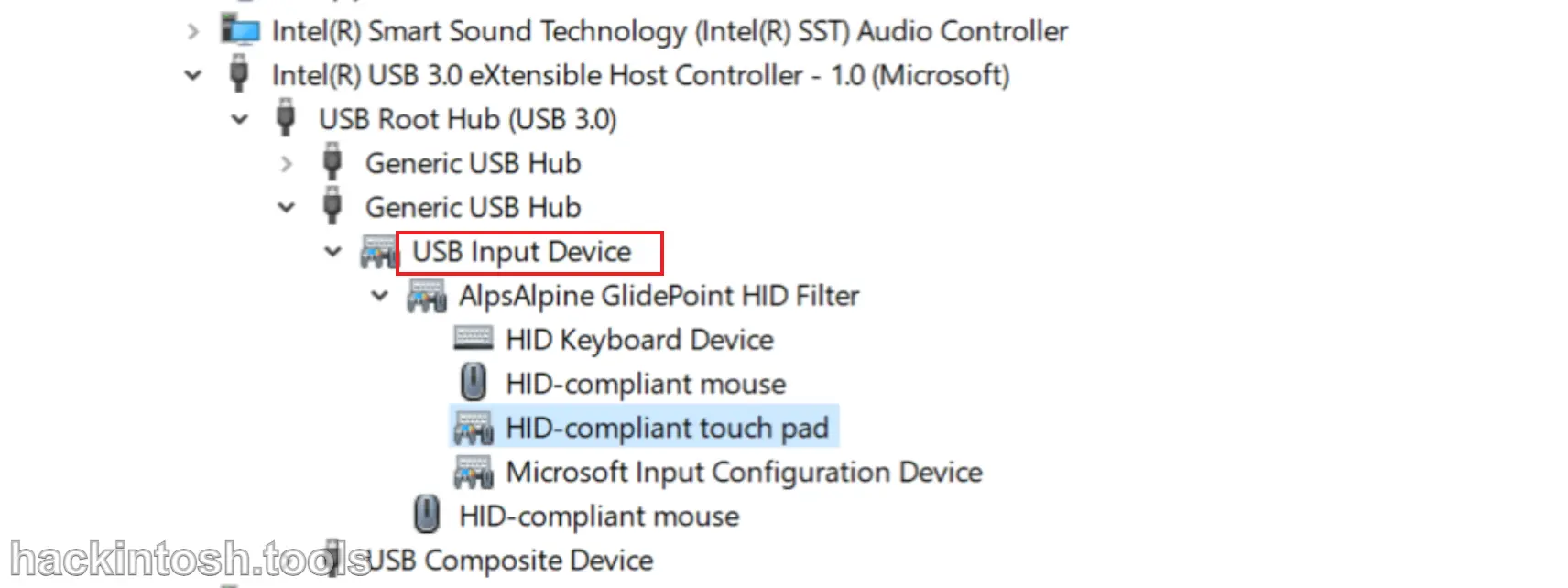
I2C¶
These are almost always shown as Microsoft HID devices, but they can also be shown as other touchpads. However, they will always be shown under I2C.
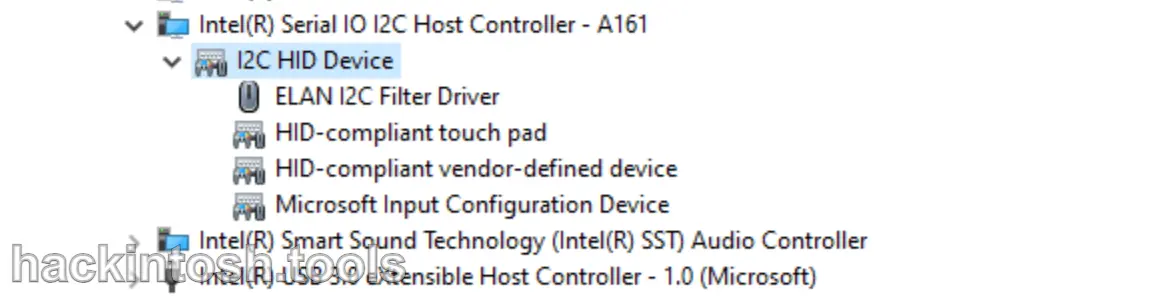
Using Linux to View Hardware¶
To find hardware using Linux, we will use the following commands:
pciutilsdmidecode
Most Linux distributions have already installed these tools. If not, you may find them in the package manager of the distribution.
# CPU model
grep -i "model name" /proc/cpuinfo
# Graphics card model
lspci | grep -i --color "vga\|3d\|2d"
# Chipset model
dmidecode -t baseboard
# Sound card model
aplay -l
# Network card model
lspci | grep -i network
lshw -class networ
# Hard disk model
lshw -class disk -class storage
# Keyboard, touchpad, touchscreen connection types
dmesg | grep -i input